Installing Oracle 12.1.0.2 – Part 1
It’s been a few months since 12.1.0.2 came out. Here is a basic guide for installing Oracle 12c (12.1.0.2).
This is a two-part post – in the first part we will install the software and in the next part we’ll go over creating the new database instance.
When I first looked at the installation steps of the new version, it didn’t look much different from earlier versions (version 11 and 12).
There are some missing steps (like the ability to choose components) but I think it’s a temporary thing and will change in the near future.
The installation was quick – once the installation part started and until it finished, it took about 5 minutes on a physical server, and around 15 minutes on a virtual machine on an external disk.
In the first stage, I opened (using unzip) the installation files I downloaded from the Oracle website. I then ran the runInstaller from the database directory it created:
![2014-07-26 23_20_15-Oracle 12c 12102 [Running] - Oracle VM VirtualBox](https://zoharelkayam.me/wp-content/uploads/2014/07/2014-07-26-23_20_15-oracle-12c-12102-running-oracle-vm-virtualbox.png?w=620)
On the first screen I was asked to check for software updates – I usually skip this step and do it later. The reason for doing that is that I want to control which patches are installed on my servers. When using automatic updates I might have different patches on different installations. Here is how it looks:
![2014-07-26 23_22_22-Oracle 12c 12102 [Running] - Oracle VM VirtualBox](https://zoharelkayam.me/wp-content/uploads/2014/07/2014-07-26-23_22_22-oracle-12c-12102-running-oracle-vm-virtualbox.png?w=620)
Oracle installer will not be pleased with our choice and let us know about it:
![2014-07-26 23_22_37-Oracle 12c 12102 [Running] - Oracle VM VirtualBox](https://zoharelkayam.me/wp-content/uploads/2014/07/2014-07-26-23_22_37-oracle-12c-12102-running-oracle-vm-virtualbox.png?w=620)
In the next step, we define the that we want to install only the software, without creating a database instance. We will create the database instance will later using DBCA.
The reason for doing that is so I will be able to separate the installation of the software, the patching of the Oracle home and installing the database. Once I finish the software installation, I patch the OH and only then I create the instance – with all the patches already at place.
![2014-07-26 23_23_00-Oracle 12c 12102 [Running] - Oracle VM VirtualBox](https://zoharelkayam.me/wp-content/uploads/2014/07/2014-07-26-23_23_00-oracle-12c-12102-running-oracle-vm-virtualbox.png?w=620)
In the next step we need to choose which type of database we are interested in installing. Since this is a basic installation for educational needs, we will create a single instance. Once I get the change, I will probably post an installation guide for creating an Oracle RAC (which will also require the installation of Grid Infrastructure software and farther configuration).
![2014-07-26 23_23_13-Oracle 12c 12102 [Running] - Oracle VM VirtualBox](https://zoharelkayam.me/wp-content/uploads/2014/07/2014-07-26-23_23_13-oracle-12c-12102-running-oracle-vm-virtualbox.png?w=620)
The next step we need to select a language. I must admit that I haven’t really figured out what this screen affects (in earlier version, anyhow), so we will leave the default settings for now:
![2014-07-26 23_23_26-Oracle 12c 12102 [Running] - Oracle VM VirtualBox](https://zoharelkayam.me/wp-content/uploads/2014/07/2014-07-26-23_23_26-oracle-12c-12102-running-oracle-vm-virtualbox.png?w=620)
In the next step of the installation, we need to select which type of installation we want to use (Standard, Enterprise etc.). I selected the only type which was not grayed out: Enterprise Edition. I did not get any real choice here – this version was just released with the Enterprise edition version. For more information about the subject – readMOS: 1905806.1.
Anyhow, I was cool with Enterprise Edition since I needed to test the new features anyhow (Pluggable Database and Database In Memory) which only exist in the enterprise anyway so I continued with the installation:
![2014-07-26 23_23_52-Oracle 12c 12102 [Running] - Oracle VM VirtualBox](https://zoharelkayam.me/wp-content/uploads/2014/07/2014-07-26-23_23_52-oracle-12c-12102-running-oracle-vm-virtualbox.png?w=620)
The next step was to choose where to install the software. Note that if you install it in parallel to an existing Oracle home (even if it is version 12) you’ll need to install it to a new location:
![2014-07-26 23_24_13-Oracle 12c 12102 [Running] - Oracle VM VirtualBox](https://zoharelkayam.me/wp-content/uploads/2014/07/2014-07-26-23_24_13-oracle-12c-12102-running-oracle-vm-virtualbox.png?w=620)
In the next stage we need to set the operating system groups for several types of user activities. In Oracle 12c, there is more separation of duties – we can now control which operating system users can be in charge of backup, data guard activities and encryption wallet management. This is quite a big difference from version 11, for example – in earlier versions we had to give our operators DBA privileges so they could support Data Guard setup (for example, do switchover or failover operations). As of this version, we can now give them only the real permissions they actually need in order to do their job, without giving them access to the data within the database:
![2014-07-26 23_24_36-Oracle 12c 12102 [Running] - Oracle VM VirtualBox](https://zoharelkayam.me/wp-content/uploads/2014/07/2014-07-26-23_24_36-oracle-12c-12102-running-oracle-vm-virtualbox.png?w=620)
We are approaching the end of the installation – the installer will now make sure the environment is suitable for the installation and check that all prerequisites are met (free space, memory, swap, pre-requirement installation and so on):
![2014-07-26 23_24_51-Oracle 12c 12102 [Running] - Oracle VM VirtualBox](https://zoharelkayam.me/wp-content/uploads/2014/07/2014-07-26-23_24_51-oracle-12c-12102-running-oracle-vm-virtualbox.png?w=620)
My environment was ready for the installation and there were no problems, we get the summary screen. This screen is a short summary of what is about to be installed, where and with which configuration/settings:
![2014-07-26 23_26_40-Oracle 12c 12102 [Running] - Oracle VM VirtualBox](https://zoharelkayam.me/wp-content/uploads/2014/07/2014-07-26-23_26_40-oracle-12c-12102-running-oracle-vm-virtualbox.png?w=620)
We click on the Install button and installation begins. As I mentioned before, the installation takes a few minutes – it depends on the computer where you are installing the software. My installation ran for about fifteen minutes on a VM and about 5 minutes on a full-scale physical server with medium range storage (NetApp).
![2014-07-26 23_26_54-Oracle 12c 12102 [Running] - Oracle VM VirtualBox](https://zoharelkayam.me/wp-content/uploads/2014/07/2014-07-26-23_26_54-oracle-12c-12102-running-oracle-vm-virtualbox.png?w=620)
After the installation is complete, we are asked by the installer to run the root.sh as root:
![2014-07-26 23_43_14-Oracle 12c 12102 [Running] - Oracle VM VirtualBox](https://zoharelkayam.me/wp-content/uploads/2014/07/2014-07-26-23_43_14-oracle-12c-12102-running-oracle-vm-virtualbox.png?w=620)
We have completed the installation:
![2014-07-26 23_45_07-Oracle 12c 12102 [Running] - Oracle VM VirtualBox](https://zoharelkayam.me/wp-content/uploads/2014/07/2014-07-26-23_45_07-oracle-12c-12102-running-oracle-vm-virtualbox.png?w=620)
Now all that’s left is to check the installation was successful:
![2014-07-26 23_46_52-Oracle 12c 12102 [Running] - Oracle VM VirtualBox](https://zoharelkayam.me/wp-content/uploads/2014/07/2014-07-26-23_46_52-oracle-12c-12102-running-oracle-vm-virtualbox.png?w=620)
We still don’t have a database instance installed, but this will be in part 2 of this article… 🙂

![2014-07-26 23_39_27-Oracle 12c 12102 [Running] - Oracle VM VirtualBox](https://zoharelkayam.me/wp-content/uploads/2014/07/2014-07-26-23_39_27-oracle-12c-12102-running-oracle-vm-virtualbox.png?w=620)
![2014-07-26 23_41_57-Oracle 12c 12102 [Running] - Oracle VM VirtualBox](https://zoharelkayam.me/wp-content/uploads/2014/07/2014-07-26-23_41_57-oracle-12c-12102-running-oracle-vm-virtualbox.png?w=620)
![2014-07-26 23_44_53-Oracle 12c 12102 [Running] - Oracle VM VirtualBox](https://zoharelkayam.me/wp-content/uploads/2014/07/2014-07-26-23_44_53-oracle-12c-12102-running-oracle-vm-virtualbox.png?w=620)
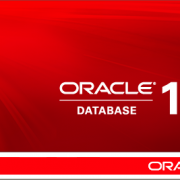

Trackbacks & Pingbacks
[…] the earlier post we installed the Oracle version 12.1.0.2 (software only) but still didn’t create a database instance. In this post we will go over an […]
Leave a Reply
Want to join the discussion?Feel free to contribute!